The Sharperlight Web Channel is a powerful web service that delivers published queries from an organisation.
Sharperlight provides reporting capabilities for the whole organisation, not just the finance team. The tool sits over ERPs such as SunSystems, giving each user a complete picture of an organisation’s data. Sharperlight also allows users to quickly create and edit reports without an expert consultant or an IT team. The Sharperlight Web Channel then facilitates sharing and publishing these reports.
Through our guide, BDI will provide meaningful support for Sharperlight Web Channel users.
Table of Contents
Join the BDI mailing list
Keep up to date with the latest events, webinars, and product launches from BDI.
Sign UpWhat is the Sharperlight Web Channel?
The Sharperlight Web Channel is the common name for the web service that delivers published queries. To view a published query on the web, you will need the web address of the Sharperlight Web Service that is running on your network.
Web Channel published content is in HTML. This means it will work on most web browsers and devices, without any browser plug-ins. Web Channel content is even responsive in design, and Tiles will resize automatically to suit whichever device is being used.
Each published query and dashboard page within the Web Channel holds a unique web address, allowing embedding into another website. For example, a dashboard page is viewable in Microsoft Sharepoint, or through a hyperlink sent via email.
Users can access a secure web address to change filters and refresh queries. Authentication settings control user access. This determines whether a User Login can access a published query.
Sharperlight Publisher
Users must save and configure their queries in Publisher before deploying online.
Publisher maintains a shared catalogue of queries, accessible through the Sharperlight Web Service. Users can then import the same queries to Excel Query Builder.
Published queries provide the dataset that Sharperlight uses. The same data can also be rendered into multiple different styles like a basic table, chart, pivot table, a Silverlight table, or a report.
The Publisher dialogue box can add, delete, import, and export published queries. The maintenance screen also allows for defining the query and configuring the various rendering styles.
In order to see the available published queries, you need to navigate to the List page. This is where you will see a table of all published queries that are hosted in Publisher and available for public listing. To view the query, click on the relevant Code. This will open it in another browser tab.
How to publish a query from Microsoft Excel
Whilst Microsoft Excel is powerful, it may be cumbersome when sharing workbooks with a large consumer audience. Sharperlight uses the Web Channel, therefore, to deliver reporting content from the queries stored in Publisher.
Publisher is the common platform for sharing queries which need sharing elsewhere. This also includes queries prototyped in Excel.
To publish a query from Microsoft Excel, first, open the Query Builder using the Table Formula. Click on the ‘Filters’ label and select Publisher from the drop-down. This opens Publisher in front of the Query Builder. Click on the ‘New’ button (bottom right) to display the Publish Query dialogue box.
Publishing an existing query from within the Query Builder copies the template straight across into the newly published query. It even generates a unique code and copies the Table name into the Title.
It is important to note that, when loading Publisher through Excel, the window becomes locked for Excel and the Query Builder for the duration that Publisher is open. If you would like to run Publisher separately to Excel, ensure both Excel and Publisher are closed to begin with. Open Publisher from the Start menu on your computer to begin a fresh session.
Configuring a query for Sharperlight Web Channel
Before publishing queries on the Sharperlight Web Channel, they must be configured. The Web Channel tabs facilitate various functions.
-
General tab
This tab holds the main descriptive details concerning a query. Unique IDs form through Group and Code combinations.
-
Report tab
The Report tab controls the default output type, the filtering behaviour, custom page layout, and use of HTML. If a query is opened without rendering overrides, then this is defined by the Default Type.
-
Table tab
This tab controls the lines per page, colour schemes, sizing, and headings. It also defines the default output style for all new Publisher Queries.
-
Chart tab
This is where you can find the settings to control the type of chart, colour schemes, axis layout, sizing, and position of the legend. HTML5 is used by the default charting engine to render the charts. As a result, charts and resizable and compatible with multiple platforms.
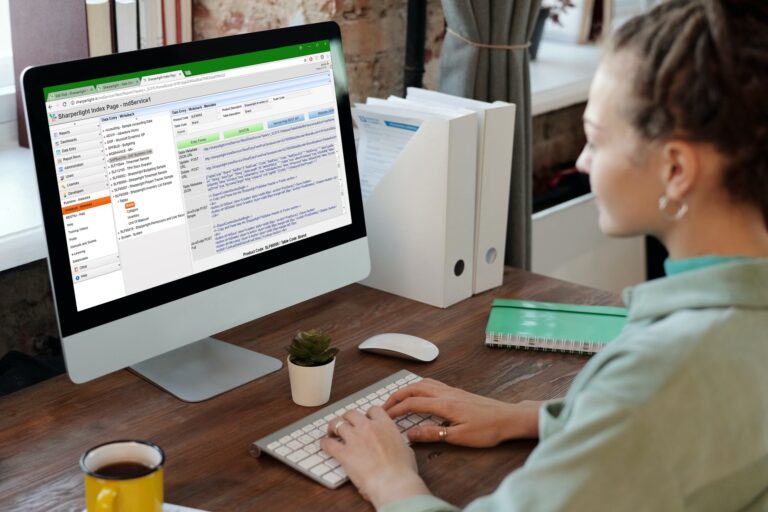
What does the Sharperlight Web Channel Interface manage?
The Sharperlight Web Channel allows easy adjustments from within the solution. For example, the Prompt bar maintains page filters. Filters are editable directly and support the full range of advanced filtering syntax.
The Prompt bar also allows users to lookup lists, like in the Query Builder, by using the buttons to the right of the filter value.
Tables are adjustable within the Web Interface. They are easily viewable and navigated through paging into row blocks. The number of rows on the page can be set as multiples of five and ten within the published query. If necessary, resets are possible through the web page. Tables also have a row menu, providing shortcuts for charting the table, saving the table to a file, and printing.
Column and line charts feature a single-click menu within the web interface, including access to refreshing the chart, zooming in, and opening the chart again in a new window.
Dashboards and Tiles
The web browser creates and maintains dashboards. Dashboards contain widgets known as Content Tiles, which can be customised for each organisation.
There is no limit to the number of Dashboard pages a user can create. To stay organised, you can filter dashboards using the Group, Code, Title, or Author options from within the Prompt bar. This allows you to find the dashboard you need for a particular task.
Tiles can be positioned, sized, and configured as required for each user’s needs. The dashboard page stores a Tile’s size and position, creating consistency across devices. If resized Tiles are not saved, they revert to their original, default shape. Dashboard pages themselves reflect the audience and their preferred device.
A Dashboard page can combine multiple Tiles, typically built from published queries. However, a Tile can display any web address.
Reports
A report can combine Tables, Charts, and Pivot content on the same web page. They are a good option for compiling a variety of related data for a user to view. Design layouts, custom HTML, and custom styles all customise the look and feel of a report.
As part of our Data Analysis and Reporting template, BDI offers a range of report designs for our customers to use with their Sharperlight installation.
Summary
To summarise, Publisher is the online stored query catalogue. The Sharperlight Web Service, on the other hand, deploys queries to the web in a range of output styles. Dashboard pages reuse these same queries.
The Sharperlight Web Channel makes sharing reports between users easier. Users are also able to configure the appearance of data from within the Web interface.
If you are a Sharperlight user who requires further support, please get in touch with one of BDI’s business intelligence experts today. BDI’s business experts are happy to work with your organisation to train staff in how to use Sharperlight and provide support when needed. Sharperlight on a whole is a positive addition to many organisations (regardless of size and function) and increases accuracy whilst also saving time and money.
If you think Sharperlight is a good fit for your organisation, or you would like to know more, please get in touch. Our team can show you a demo and talk through your business needs to find the best business intelligence tool for your needs.
Ready to start?
Our team of data intelligence experts are ready and waiting to work with your organisation

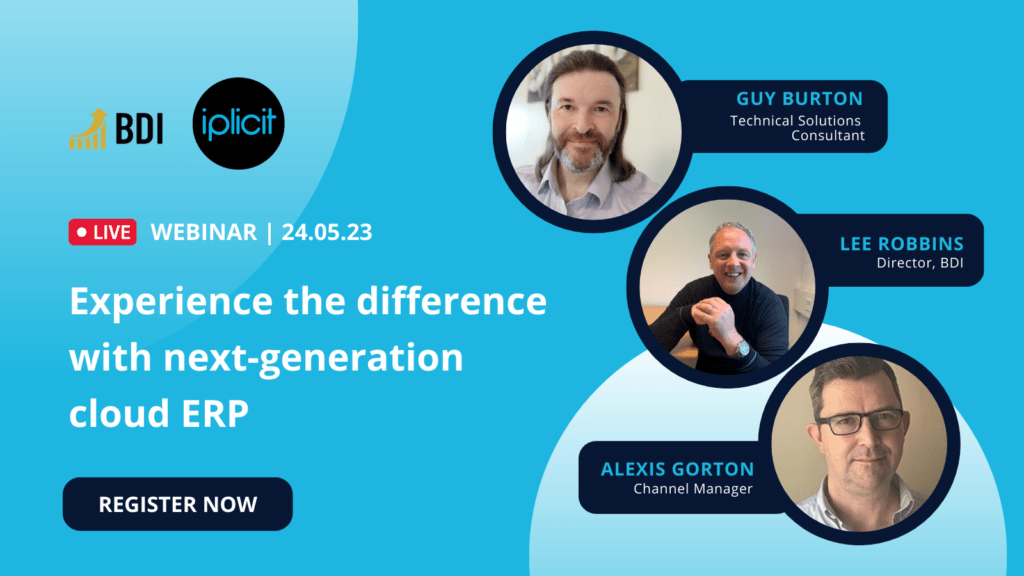
Recent Comments